While everything can be done digitally, it is sometimes nice to still have a printed copy. Alexa allows you to print many things, but you still prefer a hard copy. Alexa can also remind you when the printer ink is low and send it to your home at a 10% discount.
We’ll cover what you can do with this feature and why you might want to use it.
What is Printing with Alexa?
Alexa can print crossword puzzles and Sudoku puzzles as well as shopping lists, recipes, and educational material for children. Here is Amazon’s official listing of items you can print with Alexa.
It is helpful and interesting to have a list because Amazon partners with third parties like the Los Angeles Times and JumpStart Academy for formatted printings. The list of items you can print is limited and filterable. You can print recipes, but they are essentially suggestions from Amazon. You can’t simply speak to order anything, so you can’t print any item you want.
Why use Printing with Alexa?
This service is quite useful. You don’t need to use a computer or manually send print jobs from your phone. Here are some examples to show you why Alexa printing is a good idea.
1. Recipes
If you’re baking cookies, you wouldn’t necessarily need the printing with Alexa service. Did you know Alexa can speak out recipes? If you own an Echo Show you can ask Alexa to display your recipe. The recipe may be stored on your smartphone so that you can access it easily.
Sometimes, though, you might prefer a printed list of recipes. It can be hard to swipe your phone or Echo Show screen to scroll down or up a recipe, especially if your hands are covered with cookie batter. Alexa is not very good at using voice commands to scroll up or down. It might also be annoying to tell Alexa that you want to switch between the recipe and another app while you are watching or playing on your Echo Show.
You can also ask Alexa for a printed recipe so you can look at it as you bake.
2. Help with Homework for Children
Do you struggle with limiting your kids’ screen time? It might help to have them complete printed homework.
JumpStart Academy documents can be printed with Alexa using Printing with Alexa. This includes spelling worksheets and math problems. Alexa can even print lined paper for handwriting practice. All the things your kids need for a bigger brain.
3. Games and puzzles
Newspaper delivery is mostly gone. It is no longer necessary to have newspapers delivered to your home when you can access all the latest news via your smartphone or computer. Perhaps because you don’t like crossword puzzles.
Crossword puzzles and other similar games can be done on your smartphone or computer. However, it may not be as fun as writing them down on paper. If you’re a crossword lover, there’s nothing like sitting at an outdoor café table while sipping a delicious cup of coffee and mulling over a puzzling word question.
Alexa Printing allows you to print crossword and Sudoku puzzles as well as coloring pages.
4. Listes
This feature is especially useful for applications that you already use Alexa for such as shopping or to-do lists. It may be more convenient to look at your shopping list on paper while you are at the grocery store than to constantly pull out your phone and unlock it.
How to Set up Printing with Alexa
Setting up printing with Alexa couldn’t be easier. You just say “Alexa, discover my printer.” Alexa will say something like “Starting discovery. This may take a while. Power on your devices now. If necessary, switch them to pairing mode.
If all goes well, Alexa will say “I found one device, a printer,” and if you have the Alexa app, you’ll receive a smartphone notification. Tap this notification to control Alexa’s functions on your device.
It is possible that your printer will need to be put in pairing mode. The steps below are applicable to HP printers, but will apply to most printers.
- For three seconds, hold the small white button at the top of the printer.
- The printer’s front blue light will turn purple and pulsing.
- The printer is now in pairing mode.
If for whatever reason Alexa doesn’t discover your printer, you can try manually setting up your printer in the app:
- Click on Devices The lower right corner of your screen.
- Tap the plus sign (+) You will find it in the upper left corner.
- Tap Add Device At the bottom of the screen.
- The Which device do you want to set up? Scroll down to the screen and tap Printer.
- The Which brand is your printer? Tap the screen to display the printer manufacturer’s name such as Epson, HP, or Sony.
- Tap Next.
If Alexa can’t find your printer, you might try first installing and setting up your printer’s app. Next, return to Alexa and use the Discover Devices function again.
If it still doesn’t work, your printer might not be compatible. It might be necessary to wait for it to be added to the compatible list. Amazon promises that it will continue to add printers to this compatible list.
Alexa Compatible Devices
The service is compatible to many major printer brands, including Canon, Brother and Epson. If you are considering purchasing a printer and are interested in using the printing with Alexa service, you can look for the “Works with Alexa” badge on the printer product page.
Smart Reordering with Alexa
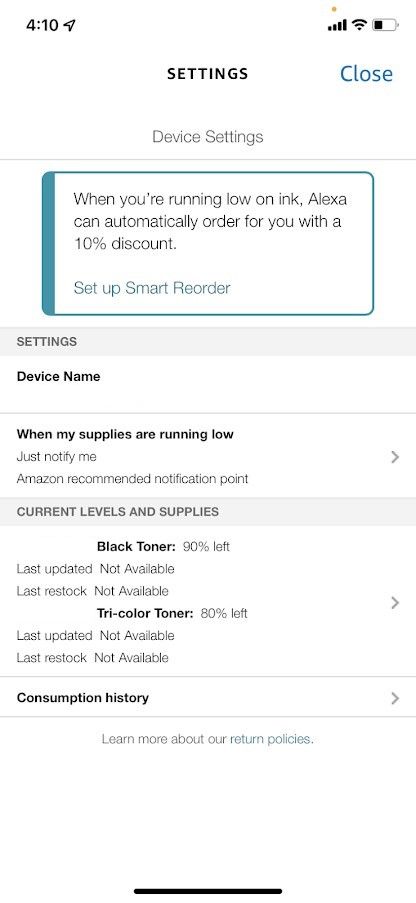
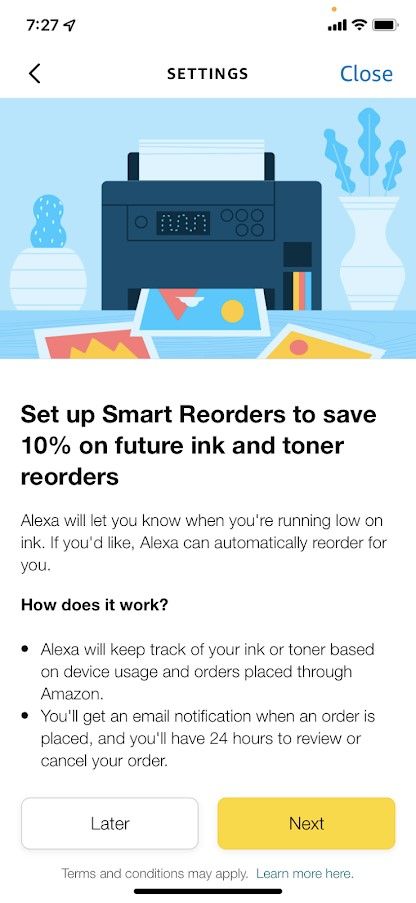
Alexa can reorder supplies for some smart devices and perhaps the most useful aspect of printing with Alexa is that Alexa can notify you when it’s time to replace toner and ink cartridges. This will prevent you from having to print half of a page because your ink cartridge has run out.
This feature allows Alexa to use your payment method and automatically send cartridges when ink levels drop. Smart Reordering allows you to save 10% on your ink and/or toner reorders
Alexa Commands Make It Easy to Print
This service is yet another convenience to the Alexa ability. Although printing with Alexa may not be perfect, it can still prove useful from time to another.
Plus, the service can help keep you stocked up on printer ink at a good savings amount so that you don’t have to scramble for the store when you need to print something.

